Introduction to Using jq - A Lightweight JSON Processor
Amit Eyal Govrin

In the world of data processing, JSON has become one of the most popular data interchange formats. It is lightweight and easy to read, so it is widely used in modern web applications and APIs. But anyone who works with JSON data regularly knows that it can be challenging to manipulate and query the data efficiently. The jq tool was developed to help solve these challenges by providing a simple and powerful way to process JSON data from the command line.
The jq tool operates on JSON data in a manner similar to how ‘sed’ and ‘awk’ operate on text. With it, you can manipulate the data with a simple and expressive syntax that allows you to select, filter, map, and transform it in various ways. This is particularly useful for large JSON datasets, as it can process data quickly and efficiently. Like JSON, it too is lightweight and easy to use, but more importantly — it is fast.
In this post, we will take a closer look at what jq is and discuss its usage across the spectrum. This post aims to explain how to use this tool to make working with JSON data easier and more efficient. So, let's get started!
jq basic usage
jq provides a range of features to manipulate and query JSON data, including filtering, mapping, sorting, grouping, and more. It is available for most operating systems and can be installed with your package manager of choice. On Debian, you can install jq with the following command:
sudo apt-get install jq
Command line syntax
Here’s the basic syntax for using jq:
jq '.property.path.to.data' input.json
This command also shows how you can select the value of the ‘data’ property located at ‘property.path.to’ in the ‘input.json’ file.
Selecting data from JSON
To select the "name" property from a JSON file called "data.json", you can use the following command:
jq '.name' data.json
Conditional filtering
To filter data based on a condition using jq:
jq '.[] | select(.property == "value")' input.json
E.g: Filter all objects from a JSON array where the "status" property is set to "active":
jq '.[] | select(.status == "active")' data.json
Updating data in a JSON file
To update data in a JSON file using jq, you can use the following syntax:
jq '.property.path.to.data = "new value"' input.json
E.g.: Update the "name" property in a JSON file called "data.json":
jq '.name = "John Doe"' data.json
3 advanced use cases of jq
Working with arrays and objects
jq allows you to work with arrays and objects in various ways. For example, you can use the ‘map’ function to transform an array of objects:
jq '.[] | map(.property = "new value")' input.json
Using built-in functions
jq comes with a range of built-in functions that allow you to perform complex operations on JSON data. For example, you can use the ‘to_entries’ function to convert an object to an array of key-value pairs:
jq '.property | to_entries' input.json
Combining multiple jq commands
You can also combine multiple jq commands to perform complex operations on the data. For example, you can use the map and select functions together to transform and filter an array of objects.
Let's say we have an array of objects denoting employees, each with a name, age, and salary field. The objective is to transform this array to only include the name and age of employees who are older than 30 and make more than $50,000 p.a.
To do this, we can use ‘map’ to transform each object in the array, and ‘select’ to filter out the objects that don't meet our criteria:
- The -n option tells jq to read the input data from the command line rather than from a file
- map({name: .name, age: .age}) applies the transformation to each object in the array, creating a new object with only the name and age fields
- select(.age > 30 and .salary > 50000) filter out the objects that don't meet our criteria
jq -n '
[ {"name": "Alice", "age": 35, "salary": 50000}, {"name": "Bob", "age": 42, "salary": 60000}, {"name": "Charlie", "age": 27, "salary": 40000}, {"name": "Dave", "age": 48, "salary": 70000}, {"name": "Eve", "age": 29, "salary": 45000}] | map({name: .name, age: .age}) | select(.age > 30 and .salary > 50000)
'
It’s worth noting that jq integrates well with other command-line tools, such as curl and grep. For example, you can use `curl` to fetch JSON data from an API and pipe it to jq for processing:
curl https://api.example.com/data.json | jq '.[] | select(.status == "active")'
Some practical jq examples
In this section, let’s explore some real-world examples of how jq can be used to solve common problems, from parsing log files to querying APIs.
Parsing data from APIs
jq is commonly used to parse data from APIs. For example, you can use jq to extract information from a JSON response from the GitHub API:
curl -s https://api.github.com/users/octocat/repos | jq '.[] | {name: .name, language: .language, created_at: .created_at}'
Extracting information from log files
jq can also be used to extract information from log files. For example, you can use jq to parse Apache access logs and extract the IP address and user agent of each request:
# Ensure that access.log is in JSON format.
cat access.log | jq -R 'fromjson? | {ip: .clientip, agent: .useragent}'
Converting JSON data to CSV format
jq can be used to convert JSON data to CSV format. In the following example, let’s use jq to convert a JSON file containing an array of objects to a CSV file:
jq -r '[.[] | [(.property1 | tostring), (.property2 | tostring)] | @csv]' input.json > output.csv
Formatting JSON data for readability
You can use the ‘indent’ function to indent the JSON data among other formatting options:
cat data.json | jq '.' -M -r
The -M flag disables color output, and the -r flag outputs raw strings without JSON encoding.
Best practices for using jq
To get the most out of jq, here are some best practices you should follow:
Understanding the input data format
Before using jq to process JSON data, it's important to understand the structure of the input data. This will help you write more efficient jq commands and avoid errors.
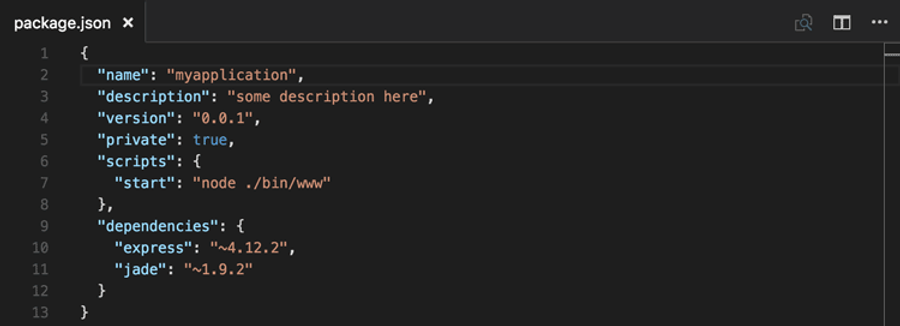
Source: VS Code
Writing efficient jq commands
To write efficient jq commands, it's important to use built-in functions and operators whenever possible. This will help you avoid unnecessary loops and improve performance.
Using variables and functions
jq allows you to define variables and functions, which can be used to simplify complex operations and make your code more readable.
Error handling and debugging
jq provides several debugging tools, such as the ‘debug’ function and the -e flag, which can be used to diagnose and fix errors in your jq commands.
Conclusion
If you work with JSON data on a regular basis, jq is a tool that you should definitely consider adding to your toolkit. It is versatile and easy to use making it a must-have for anyone looking to streamline their JSON data processing workflows and increase their productivity.
And if you are tired of struggling with JSON data in your workflows, look no further than Kubiya. With jq integrated into our tooling, manipulating and parsing JSON objects has never been easier both in our DSL and no-code builder. Whether you're a developer, data analyst, or simply working with JSON data, Kubiya's support for jq will save you time and effort.
About the author

Amit Eyal Govrin
Amit oversaw strategic DevOps partnerships at AWS as he repeatedly encountered industry leading DevOps companies struggling with similar pain-points: the Self-Service developer platforms they have created are only as effective as their end user experience. In other words, self-service is not a given.